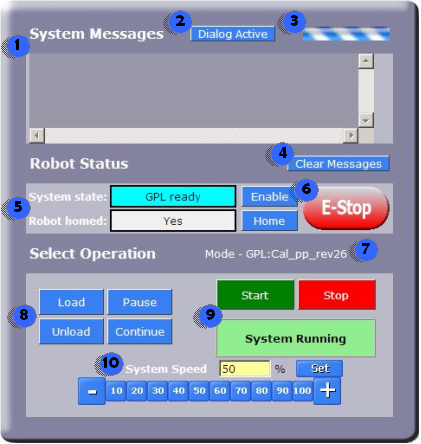
This panel provides the interface for starting and stopping the execution of application programs. It also provides the ability to enable power, disable power, home the robot and adjust the overall system speed. This panel is available to individuals with all categories of system access. As its name implies, this panel is the primary means for controlling the operation of the system.
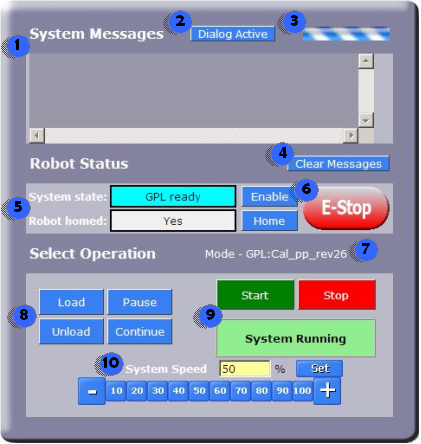
| Operator Control Panel Overview | |||||||||
|---|---|---|---|---|---|---|---|---|---|
1. System Messages | This panel displays system messages that are generated during the operation of the controller including error messages. | ||||||||
2. Dialog Active | If a web dialog has been initiated by an application program, this button / indicator will appear. Either this button or the Web Dialog selection in the left panel can be pressed to bring up the dialog. | ||||||||
3. Connection Indicator | This provides a visual indication of when the browser is connected to the controller. This indicator will spin when communication is active and will freeze when communication is momentarily lost. | ||||||||
4. Clear Messages | This button will clear any messages in the System Messages panel. | ||||||||
5. Robot Status | This panel allows a user to perform basic robot operations. The "System state" indicates the robot's motor power state and execution status. The "Robot home" indicates if the robot has been homed. | ||||||||
6. Enable / E-Stop /Home | The Enable/E-Stop buttons manually enable and disable power to the motors. The home button will initiate the robot homing sequence. Homing is required when the system is powered up to establish the zero reference for each axis. Please note, the E-Stop button is a convenience feature and is not intended as a replacement for a hardwired safety E-stop button. | ||||||||
7. Mode | This field indicates which programs can be executed. If GPL mode is selected, the name of the loaded GPL project is displayed. | ||||||||
8. Operation List | If GPL execution is enabled, this set of buttons are used to load, unload, pause, and continue projects. GPL projects must be loaded into memory from the flash before they can be executed. Only one project can be ready to execute at any time. | ||||||||
9. Program execution / Status | This section contains buttons that start and stop the execution of programs. It includes an indicator of the current execution state.
| ||||||||
10. System Speed | The user can slow down the speeds of all program generated motions by selecting one of the pre-defined number buttons, entering a value directly, or clicking on the the [+] and [-] buttons. For example, this can be used to safely execute all robot motions after a change has been made to verify proper operation of the system before returning to normal, 100% speeds. | ||||||||