While web pages provide the primary user interface to the system, the controller also has a plain text (non-graphical) user interface, which is referred to as the "console". Console commands have a simple <command name><argument list> format and typically are executed locally over the serial (COM) line. While this interface lacks elegance, it does provide access to virtually all of the functions of the controller and is a fully functional backup alternative to the web interface.
The remote console facility provides the same functionality as the serial line console interface over Ethernet either within a local network or via the Internet. When this function is initiated, the web browser will automatically launch a Telnet application to field the console commands. Telnet is normally bundled as a standard utility program on PC systems. However, should your system not have Telnet or should you wish an alternative Telnet program, there are many low cost versions of this application available such as the "NetTerm" package.
For more information on the available console commands, type "help" to the console or refer to the Reference Documents on console commands.
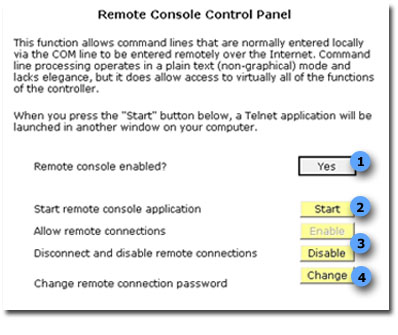
| Remote Command Line Overview | |
|---|---|
|
1. Remote console enabled? |
This is an indicator that displays the status of the remote access function. If 'Yes' will allow remote console access login to the system. |
|
2. Start |
To test access, you can click on this button to launch a local PC remote console session. |
|
3. Enable / Disable |
These buttons allow you to control remote access to the system. To prevent remote console access to the system click on the 'Disable' button. To allow remote console access to the system click on the 'Enable' button. |
|
4. Change |
This button allows you to change the remote access password. The user is prompted for this password at the start of the remote console session. |