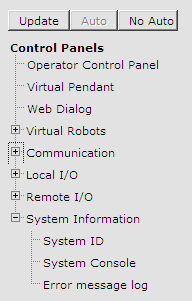
The picture to the left illustrates a typical sub-topic navigation tool that is similar to that found on many Internet web sites. By clicking on the [+] and [-] nodes you can expand and contract different parts of the sub-topic lists. To open a topic of interest, click on the item. The right side of the web page (the right panel) will automatically display the detailed information associated with the selected topic.
The "Control Panel" page also includes buttons that determine if the information for the selected topic is dynamically updated:
- Update: Clicking this button will refresh the detailed information in the right panel.
- Auto: If selected, the right panel will automatically refresh at a given interval. Some pages will refresh every few seconds and others will refresh much faster depending on the type of page displayed.
- No Auto: Turns off the automatic refresh mode.
Note: If you press another Navigation button (e.g. Control Panels or Setup), the system remembers the topic you selected last. If you switch back to a previously visited Navigation button, your last topic will automatically be displayed again. This is useful when switching between different functions of the controller.