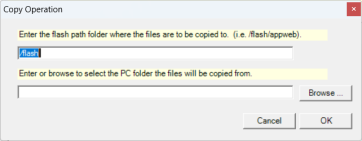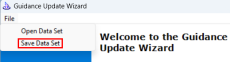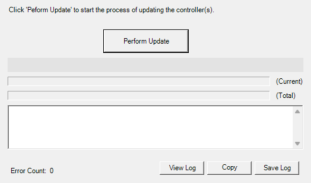1.
Launch the wizard by clicking Start > Programs > Precise Automation > GDS x.x > Guidance Update Wizard.
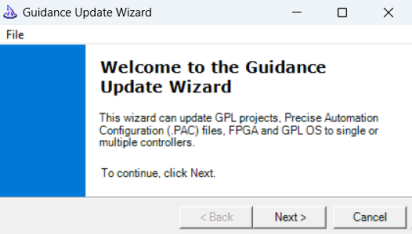
2.
Click the Next button to advance to the Setup page.
3.
Fill in the first tab of the Setup page, Controller List with the IP addresses of the controllers to be updated. If more than one IP address is specified, multiple controllers will be sequentially updated. At least one IP address must always be specified.
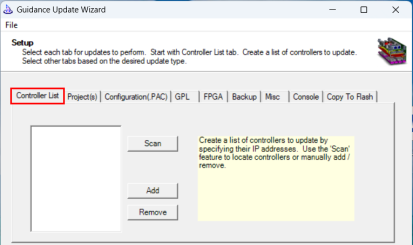
4.
The Projects tab copies entire GPL Projects to the /flash/Projects folder of the controller's flash drive.
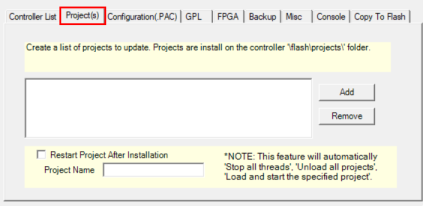
5.
The Configuration(PAC) tab can replace selected or all of the *.PAC files in the /flash/config folder. These files define the operating configuration of the controller.
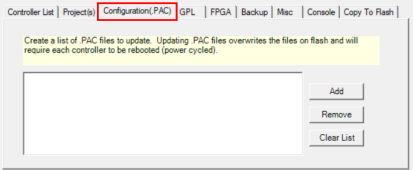
6.
The GPL tab can update the controller's GPL operating system with a different version of code. The GPL system is typically distributed in a file with a ".bin" extension.
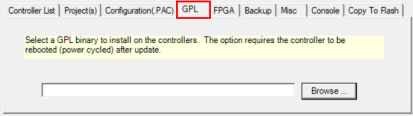
7.
The FPGA tab can update the controller's FPGA firmware. The FPGA firmware is typically distributed in a file with a ".bin" extension.
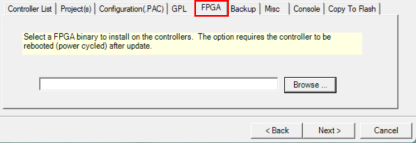
8.
The Backup tab can save a backup copy on the PC's hard drive of the controller's initial configuration files and all or selected GPL Projects. To define specific Projects to save, click the Options button. This tab also provides various options for naming the backup save set.
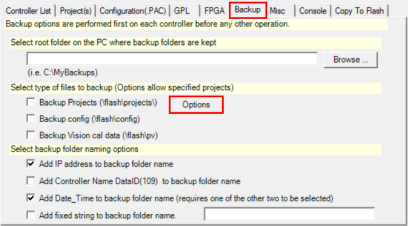
9.
The Misc. tab enables the user to perform miscellaneous operations, such as formatting the user flash area to clean it out before writing other files and to set the controller's date and time clock to the same value as that of the PC.
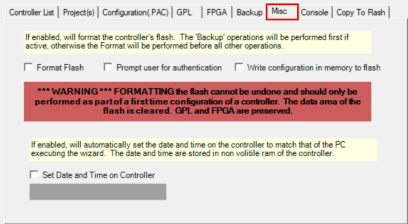
|
|
|
|---|---|
|
Changing the controller's date and time clock when running GPL versions before 4.0 can cause erratic motion control behavior. For these GPL systems, motor power should be disabled when the date and time clock is modified, and the controller should be rebooted after the update process is completed. |
|
10.
The Console tab enbles you to define special console commands that you wish to execute during the update process.
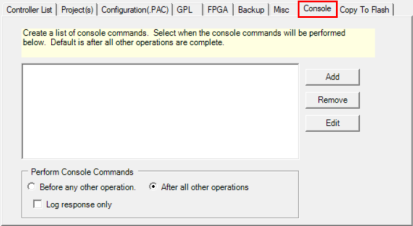
11.
The Copy To Flash tab enables you to copy files into the flash disk that are not supported by the other built-in methods. For example, you can select this tab to copy a web application into the /flash/appweb folder.
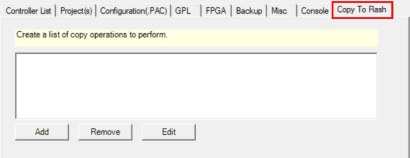
12.
In the Copy to Flash window, when you click the Add button, another window will pop-up into which you can specify the source and destination for the Copy to Flash operation.