1.
Copy the Guidance Dispense distribution file to the PC's hard drive and uncompress the zip file.
Recent versions of the Windows operating system provide built-in utilities for uncompressing zip disk files. Typically, if the user right-clicks on a zip file, they will see an "Extract all" option. If the version of Windows does not include this feature, they can obtain a free version of an UnZip utility from multiple sites on the Internet.
Once the GD distribution is uncompressed, the user can execute the "Guidance Web Install Wizard" to copy all of the files to the robot controller. This utility is part of the Guidance Development Suite. During the installation of the application, if an existing installation of a web-based application is detected, the wizard will prompt the user to replace this with the new application.
2.
To launch the installation application, click Start→Programs→PreciseFlex Automation→GDS x.x→Guidance Web Install Wizard.
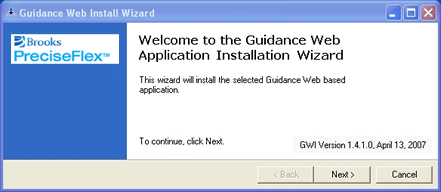
3.
Follow the instructions of this wizard to install the Guidance Dispense application.
4.
Provide the directory path and name of the file that contains the load instructions for the installer. For GD, this file is named "GuidanceDispense.gwa" and will be located in the top-level directory of the unZipped files.
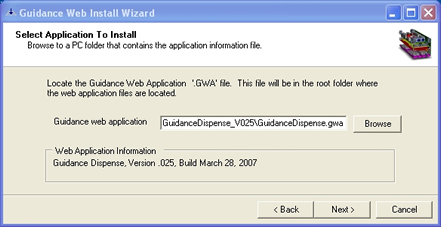
5.
Ensure that the IP address is correct and click Next.
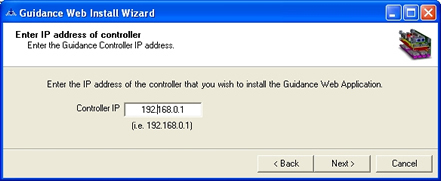
6.
The wizard may take a few minutes to complete the process.
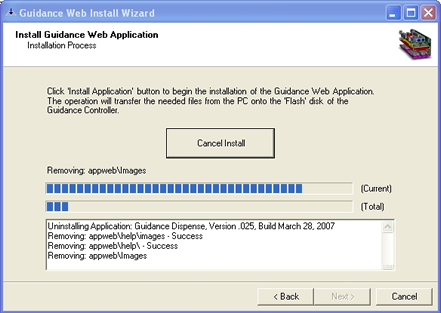
7.
Click Finish Setup.
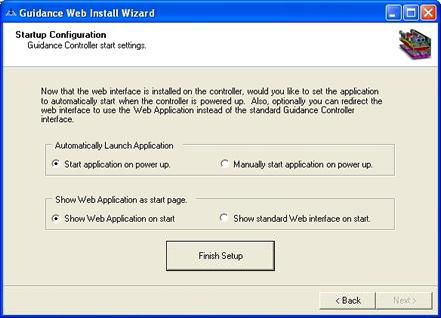
8.
Once the wizard is completed, restart the robot's controller to begin execution of the Guidance Dispense application.